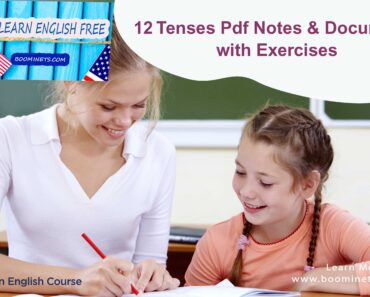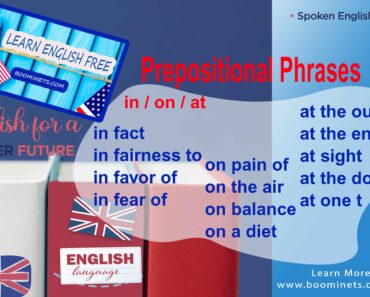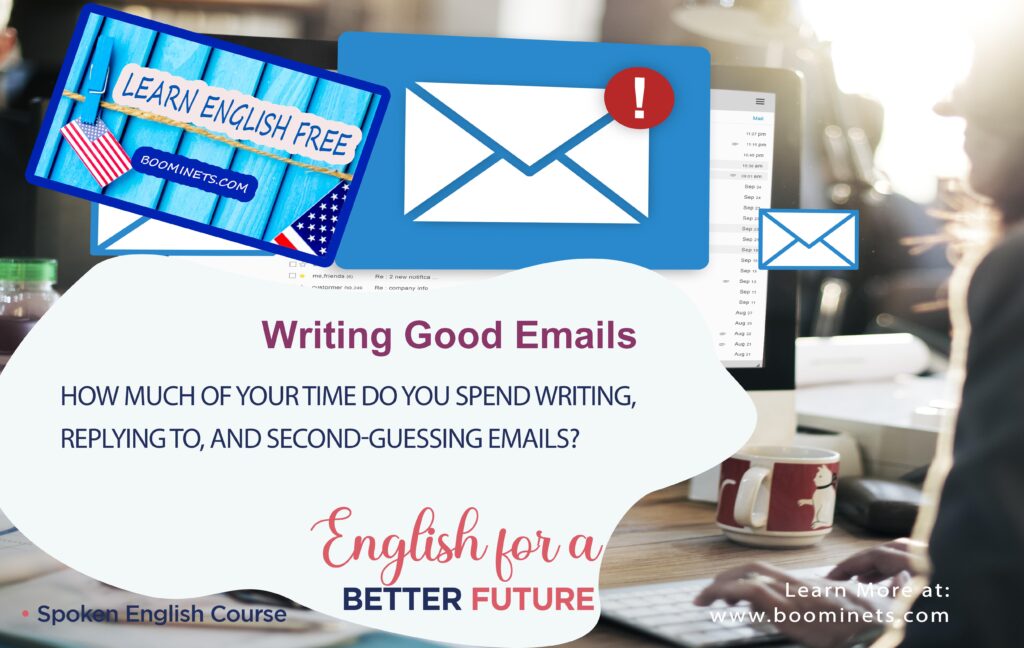
How much of your time do you spend writing, replying to, and second-guessing emails?
Research shows that workers in the U.S. spend an average of two to three hours a day checking their work emails, and an additional two hours on personal emails. In other countries, like India and Australia, the trend is similar. With the increasing rise of remote and hybrid workplaces, this frequency — along with email fatigue, burnout, and job dissatisfaction — are growing. What can you do to get some of those hours back?
If you want to spend less time fretting before hitting “send,” you need to get better at crafting a great message. In fact, cultivating this skill will do more than save you time. It will improve your reputation as a thoughtful team member, and help you articulate your ideas clearly, grow your influence, avoid unnecessary back-and-forths, and actually get things done.
Here are a few basic guidelines that will keep your emails clear, concise, and productive.
Step 1: Identify what you want your email to convey.
Before crafting your message, ask yourself: What outcome do I hope this email brings? What do I want the recipient to do?
For instance, are you looking for a status update on a project? Are you trying to secure a time for a one-on-one meeting with a team member? Are you hoping the recipients will participate in your survey?
Pro tip: As you begin writing, think of your words as the call to action that you want your recipients to perform. This mindset will help you craft a message with clear intention.
Step 2: Edit your recipient list.
Before you put pen to paper (or fingers to keyboard), carefully select who you need to perform the outcome you’ve identified. If you’re looking to schedule a one-on-one meeting, for instance, the required recipient will be obvious. But if you’re looking for a status update on a project, you may need to be more thoughtful when putting together your recipient list.
Ask yourself: Who has the information I’m looking to acquire? Will one team member be able to share it with me, like a team lead or a project manager? Or do I need to include multiple team members? If so, who is absolutely necessary to include? Who isn’t?
If you want to include someone just as an FYI or CC a person to keep them in the loop, write a short note to the email thread when you add new recipients, so everyone has context. In general, though, avoid sending a message to an entire team of people if you only need to talk to one or two. Similarly, don’t CC your boss on all emails that don’t require their oversight.
Knowing who the email is for will help you craft a more personalized message.
Pro tip: When responding to emails, set your default to “Reply” rather than “Reply all” so you don’t flood people’s inboxes unnecessarily.
Step 3: Tailor your subject line.
In the age of infinite scrolling, most of us are quickly scanning the text in our inboxes and prioritizing messages that feel critical to respond to. You need a standout subject line to get your email noticed. A clear subject line can also serve as a “north star,” and help you stay on track when crafting the body of the message.
How do you write it?
Revisit the outcome you identified in Step 1 and use a verb or a phrase to indicate what action you want the recipient to take. This will give them a preview of your intentions before they open the email. Use precursors like “Decision:”; “Action Required:”; “Feedback:”; or “For Your Information:” depending on the context of the message.
Here are a few examples of strong vs. weak subject lines that you can emulate and adjust for your own message:
Example 1: You want your boss to make a decision on your proposal.
- Weak: New Marketing Strategy
- Strong: Decision Required: New Marketing Strategy
Example 2: You need action from a team member to meet a project deadline.
- Weak: Update on Project
- Strong: Action Required: Project Information required by 1 pm on Tues (Aug 16)
Example 3: You want a colleague to provide feedback.
- Weak: Concept Note
- Strong: Feedback: Concept Note
- Step 4: Craft your message.
- To keep your reader’s attention, your message must be as clear as your subject line. To do that, keep the message short and to the point. While the exact length of your email will depend on your call-to-action, and how much context you need to explain it, your goal is to structure the information in a way that’s easy for the reader to understand.
- Start with the action you want them to take, follow up with the context of why you require that action, and then end by letting them know you’re available for questions. Visual elements like bullet points, bold text, italics, and shorter paragraphs (two-three sentences long) may make your message easier to read quickly and digest.
- Example 1: Weak
- Dear Pam,
- I wanted to bring to your attention a number of issues that we’ve been having with our content management system. They’re creating a range of issues for people on my team.
- Many of us are having trouble logging into the system. After entering our credentials into the log in window, it’s taking a long time to access, and the screen has been consistently freezing on us or going blank. I’ve had one staff member tell me that it’s taken him 15 minutes to log in and another mention that it took them almost 20 minutes to log in.
- In addition, when staff log in, we’re unable to access the “create draft” option. When we click on that, it takes us to “archive” posts and we don’t know how to resolve this. All of this is causing a lot of frustration among the team members. So, I recommend we meet and identify why these issues are occurring and how to fix them.
- Thanks,
- Jo
- Example 2: Strong
- Dear Pam,
- I’m reaching out to set up a call today at 2 pm to discuss some of the ongoing software issues with our content management system that are causing a lot of delays for my team.
- We’ve identified two major issues.
- Log-in issues: Many of my team members have reported that their computer screens are freezing or turning blank when they log onto the website. For others, it’s taking 15-20 minutes to log in.
- Unable to create draft: When we click “create draft,” we are being redirected to the archives folder.
- I’m blocking some time on our calendars to talk in detail about these concerns. Hope that is okay.
- Please do let me know if you’d like me to collect any additional information before our meeting.
- Thanks,
- Jo
- Step 5: Specify timelines.
- All too often, we send out emails asking people to complete a request without giving them a timeline. This is a mistake. When we fail to tell people when we need something, we put it on them to decide whether the task is urgent or not. To avoid this confusion, specify when you want the recipient to get back to you at the beginning of your email. Include the expected end date for the task, request, or feedback.
- For example:
- Could you please fill out this survey by Friday, July 15 at 3 pm?
- Please share any feedback you have on my report by EOD tomorrow. If you need more time, just let me know and I can adjust.
- Can you please gather the data we discussed for a 10 am meeting on Monday, August 10?
- Pro tip: If your email application allows it, set a two-minute delay on all outgoing emails. This gives you a couple of minutes of buffer time to retract or edit an email if you want to, and can be a lifesaver when you inevitably, accidentally hit “send” on an email draft, or send it to the wrong recipient. Here are the directions on how to do this for Microsoft Outlook. If you’re working with Gmail, change the “Undo Send” to 30 seconds.
- Learning these email practices will make you come across as more thoughtful, clear, and concise while communicating with your boss, peers, and colleagues